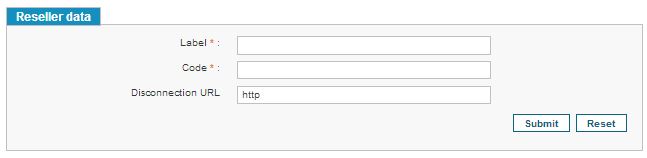A reseller is a commercial entity that supplies the mandates management service to one or several creditors.
A hierarchical structure defined on SPS allows representing a wide variety of organizational structures.
Every node of the tree has its own personal information (name, address, manager, etc.) and is responsible for a set of creditors that are viewable from the interface. A reseller node can be linked to zero creditors or more.
It is possible to create, edit or delete any element of the reseller structure. However, deleting an element is only possible if the node has no child nodes and is not linked to any creditor.
The reseller acts as a manager: he is responsible for creating the creditor structures on SPS and for attributing SCIs and bank accounts to the creditors.
By browsing to Home > Creditor > Organizations Management > Display Reseller Organization, a supplier user can view the supplier structure.
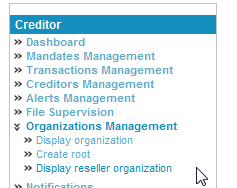
Viewing a Reseller
When a user browses to the “Display Reseller Organization” page, he is presented the details of the organization he is associated to.
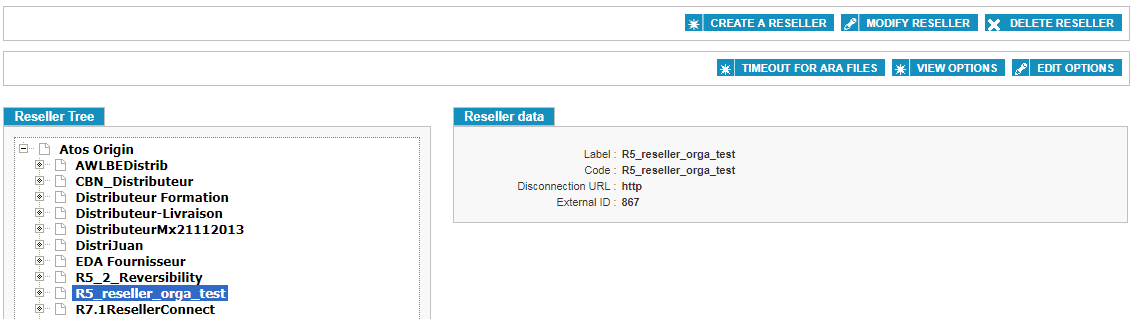
Available information is the reseller label and code. The code is used to name files (see Appendix 3 - Filenames Conventions).
If the user wishes to view the hierarchy, he must click on 
A tree view of the structure appears as the list is expanded. Clicking on a reseller displays its data on the page.
Modifying a Reseller
If the user wishes to edit an existing reseller, he must first display the reseller’s information then hit the [Modify Reseller] button.

The user can now edit the label or the code of the reseller.
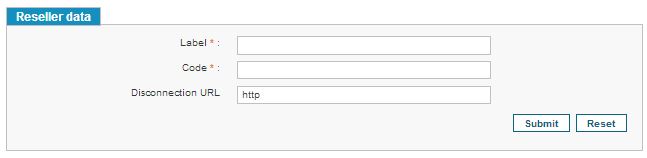
Viewing and Modifying Reseller Options
It is possible to both view and edit the options associated to a supplier organization.

To view the options an organization has access to, the user must click on [View Options]. Clicking on [Edit Options] will allow him to change the organization’s options. See Appendix 4 – Options List for more information regarding the available options.

When the necessary changes are completed, clicking [Update] will accept the options modifications.
Adding a Reseller
If a user wishes to add a new reseller, he must first choose the hierarchical level at which the reseller will be created.
The user then selects the entity directly above the reseller to be created.
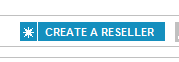
On its page, the user clicks on [Create a Reseller], then enters a name and a code for the new reseller (see Appendix 3 – File naming Conventions for more information). The user can specify the disconnection URL of the distributor. When the user disconnect to the application, the disconnection URL allows the user to be redirected to the specified page. Once the required information is filled, the user validates the reseller creation. The new reseller is inserted into the reseller structure. A [RESET] button resets the fields.