Certificat Management (Webservice)
Creditors can themselves manage the certificates authorised by SPS-Creditor to use webservices for their own users and organisations
With a “Security” user, go to the “Certificate management” tab

Upload a certificate
To upload a certificate :
- Select the organisation on which the certificate has to be loaded
- Upload the certificate in cer, crt, cert or pem format
- Click on “Submit”.
- The certificate should appear in the list of certificates if it is valid.
Certification authorities are controlled by Worldline. If you wish to upload a certificate with a certification authority not accepted by SPS, please contact SPS support.
Certificate management
Several actions can be performed on an existing certificate:
- It can be activated in SPS-Creditor
- It can be deactivated in SPS-Creditor (purple button in previous image)
- It can be deleted from SPS-Creditor (orange button in previous image)
- It can be associated with users (green button in previous image)
A few rules :
- A certificate cannot be activated if it has expired
- An expired certificate will be automatically deactivated when it is uploaded
- It is not possible to upload the same certificate twice to the same organisation
- It is possible to upload the same certificate twice to different organisations
Associating a certificate with a user
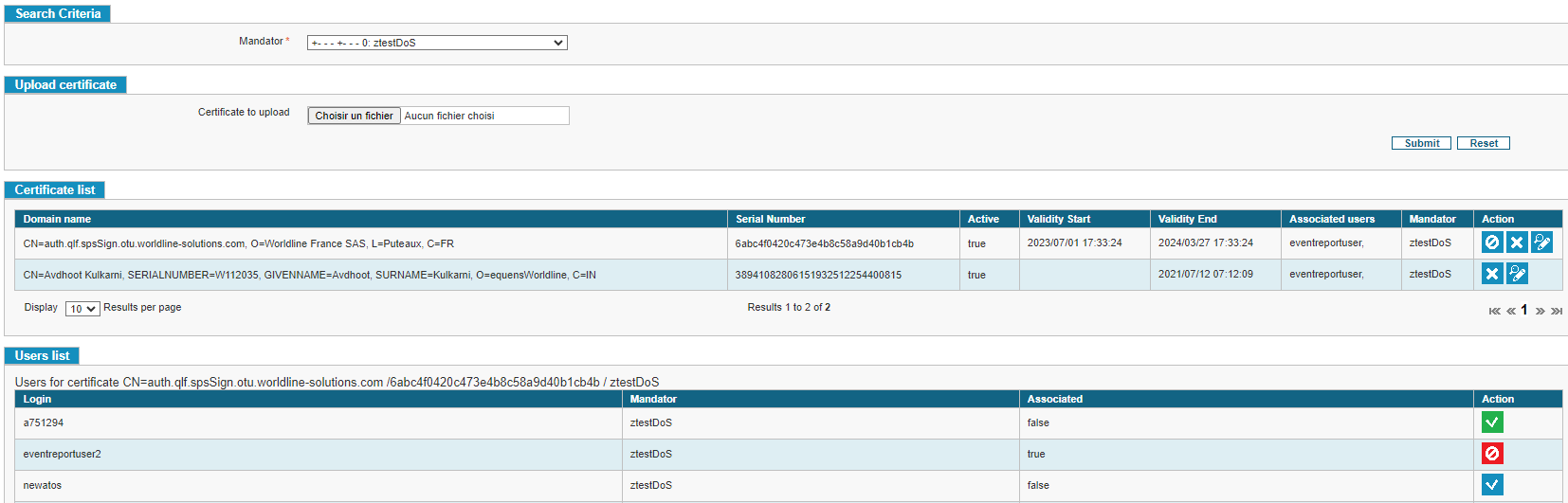
Once the certificate has been selected, you can associate (green button) or disassociate users from the certificate (red button).
Currently, all user types are displayed, but we recommend that you only associate technical webservice users. Only these will be authorised in future versions.