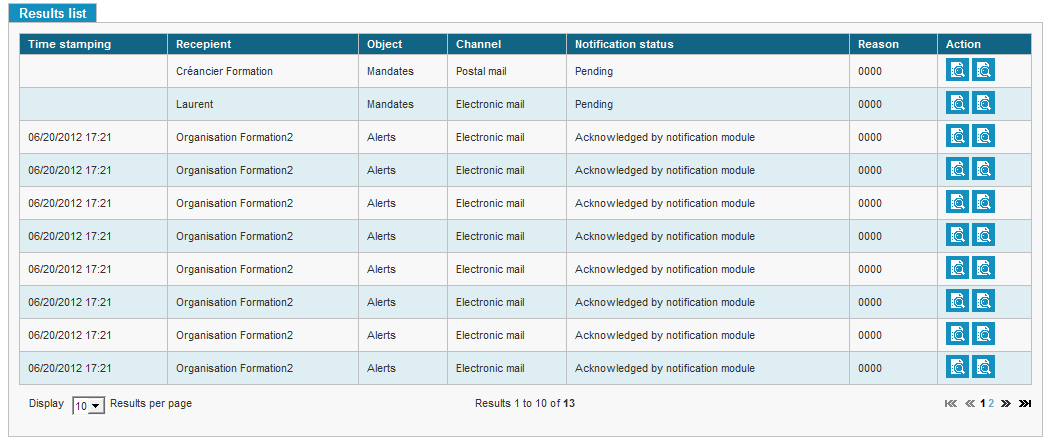The Notifications module allows viewing all the notifications sent by SPS through email, mail or text message.
The module is accessible from the [Notifications] menu.

Two features are available in the module:
-
Viewing a notifications summary;
-
Searching for notifications.
Some of notifications can contain IBAN related information. The IBAN in these emails is masked irrespective of the profiles associated to the user.
Notifications Summary
Mandates notifications deal with mandates that were sent to the debtors (on PDF, through postal mail or electronic mandate).
Pre-notifications are a notification that is sent 14 days before an SDD’s due date to the debtor warning him that he is about to be charged.
The page displayed by default on the notifications module shows a synthetic view of all outgoing notifications: Home > Creditor > Notifications > Outgoing Notifications Summary.
The page shows, for each given creditor entity and for all mandates, pre-notifications, payment schedules and alerts, the total number of notifications awaiting delivery, the number of notifications sent by SPS, the number of notifications that cleared the routing service, the number of notifications sent to the recipients, the number of notifications received by the recipients, the number of incomplete notifications and the number of rejected notifications.

A first block, named “Search criteria”, allows the user to select a time frame for the search.

The second block, “Follow-up Matrix” is used to display the information described at the beginning of the section.
The table columns are:
-
Total number of notifications awaiting delivery: notifications that must be sent but that have yet to be processed;
-
Number of notifications sent by SPS to the notification service;
-
Number of notifications that cleared the routing service: number of notification successfully received and acknowledged by the notification service;
-
Number of notifications sent to the recipients by the notification service;
-
Number of notifications that were received by the recipient;
-
Number of notifications that were rejected by the notification service;
-
And the number of notifications that were deemed incomplete.

Searching for Notifications
The feature is available from the “Sent objects list” page on Home > Creditor > Notifications > Sent Objects Lists.
The page is used to search and view notifications issued for a creditor entity.
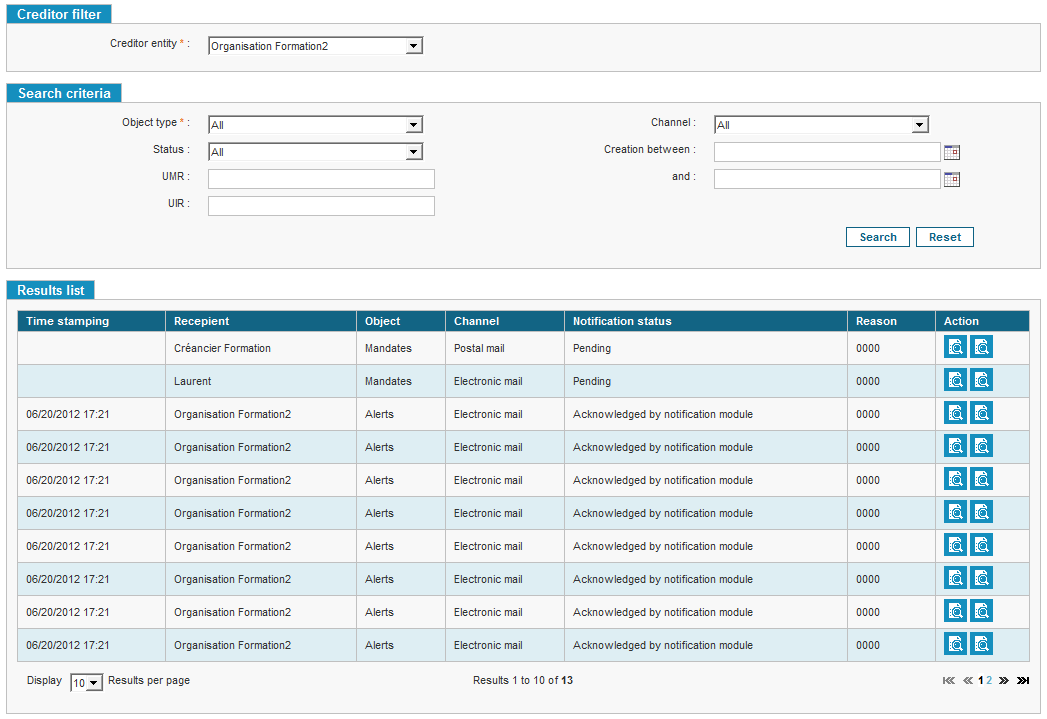
Creditor Filter & Search Criteria
A first block, named “Creditor Filter”, allows the user to select a creditor entity (see Choosing a Creditor Entity).
The second block allows inputting additional search criteria.
The user can choose from a drop list the object type:
-
Mandates;
-
Pre-notifications;
-
Alerts;
-
Payment schedule.
The notification channel can also be chosen:
-
SMS;
-
Email;
-
Mail.
The notification status is also a search criterion:
| - Created; | - Sent to recipient; |
| - Sent to notification module; | - Received; |
| - Acknowledged by the not.module; | - Rejected. |
The user can input an UMR, an UIR, and select a time frame:

Displaying the Results
The search results are displayed with a table that shows, for each match:
-
The time stamp;
-
The recipient;
-
The object type;
-
The delivery channel;
-
The notification status;
-
The notification reason.
An action cell allows the user to see the notification details. The page to which he is redirected is dependent on the nature of the selected object.
If the object is a mandate, the [Mandate Details] button leads to the mandate details page (see Viewing a Mandate, Associated Actions).
If the object is a pre-notification, the [Pre-notification Details] button leads to the associated SDD (see Viewing a).
If the object is an alert, the [Alert Details] links to the alert details page (see Viewing an Alert’s Details).