Viewing SDDs
The application allows you to view the SDD flows recorded on the platform using a generic display screen. Various search criteria can be used to filter the list of results: end-to-end reference number, system, payment type, status, payment date, amount, etc. External requests may also be addressed to SEPA Payment Suite (see Summary of modes of exchange by function).
SEPA Payment Suite also allows you to view the SDD flows associated with a particular mandate based on its detail. In addition, R-transactions relating to an SDD flow can be viewed via the SEPA Payment Suite screens.
As for the mandate advanced search option, if the user filled an advanced search field and unchecked the advanced search option, if he launch the search, the search do not take account of the advanced search field.
The user can see the amount only if user is associated with “View Transaction Amount” profile. And if user is not associated with “View Transaction Amount” profile then amount is shown in masked format.

Figure 5.12.1-Masked amount
The user can also export the search results for transaction and R-Transaction into a csv file. But if previous export is still in process and if user tries to export same search result, in this case error message is displayed.
The maximum number of transactions or R-Transaction exported in the csv file is limited to 100001. But if the number of transactions or R-Transaction to export is more than 100001, then an error message is displayed.
SDD (SEPA Direct Debit) and SDD Collection sub-totals
From the GUI, an authorized user may search SDDs or SDD collections corresponding to some criteria and then if he has the appropriate role, he can modify them all at once.
Select SDDs or SDD collections
When selecting one or multiple SDDs (or SDD collections) the user will see a real time update of the number and the total amount of the selected SDDs (or SDD collections) like in the figure bellow:
- In the figure below we selected 3 transactions and the displayed message is:
3 selected transactions on this page. Total amount € 75.
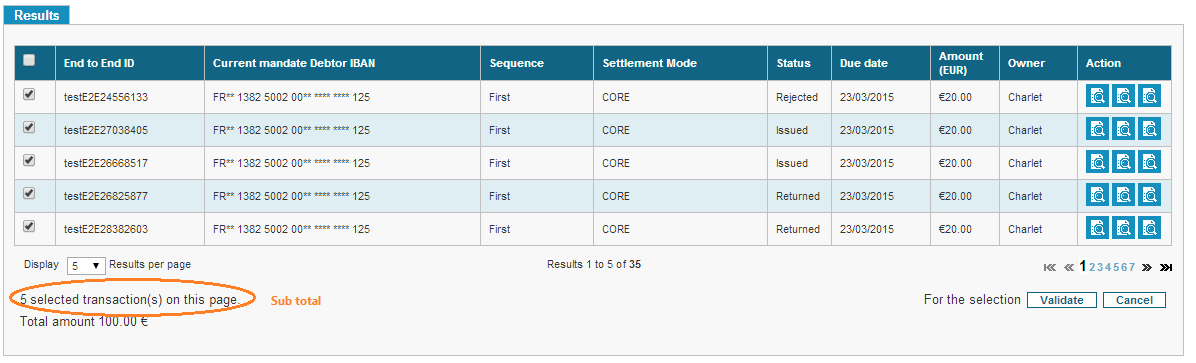
Figure 30 - SDD Sub-totals
The user can see the amount only if user is associated with “View Transaction Amount” profile. And if user is not associated with “View Transaction Amount” profile then amount is shown in masked format.
Select all the SDDs or SDD collections
If we select all the checkboxes by using the master checkbox a message will be displayed in order to inform the user that he selected only the SDDs visible on the current page. The same message will also give the opportunity to the user to select ALL the SDDs from all the pages in the search result.
Example of the message for a result search screen with a pagination of 10 and a total of 88 SDDs:
- 10 selected transactions on this page. Select all 88 transactions from the search result
In this case, if the user clicks on Select all 88 transactions from the search result, then all the transactions on all the pages will be selected and the displayed message will be:
- The 88 transactions from the search result are selected.
Information messages for multiple modifications
From the GUI, an authorized user may search: mandates, SDDs, SCTs, SDD Collections or Pending transactions corresponding to some criteria and then if he has the appropriate role, he can modify them all at once.
When the modifications are correctly finished a global message is displayed with a summary of all the actions that were executed. This summary is built as following:
-
The displayed lines are grouped by the result of an action. It doesn’t meter if the result is a success or a fail, all that count is the result label.
-
For each line:
-
If only one entity is involved than display the ID of the entity and the message or the amount depending on the current case. (Figure 2 – distinct error messages for 2 SDDs)
-
If multiple entities are involved than display the total number of the entities and the message or the global sum. (Figure 3 – the same message for 8 SDDs)
-
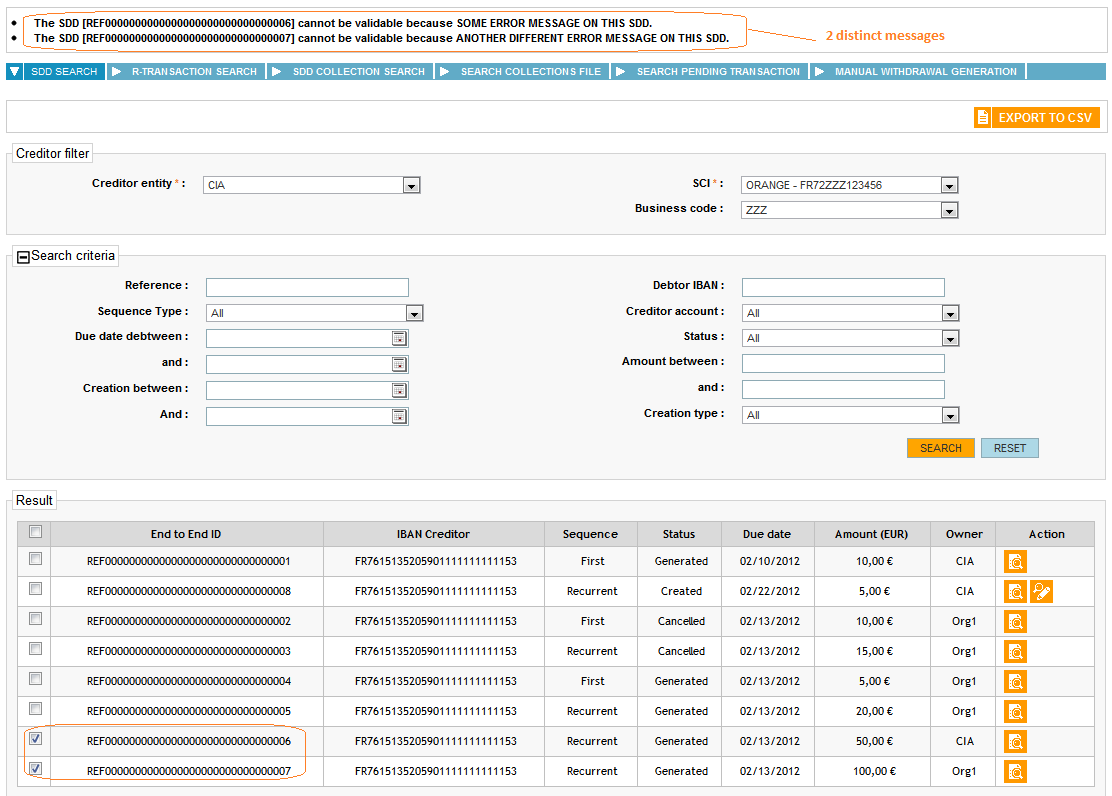
Figure 31 - distinct error messages for 2 SDDs
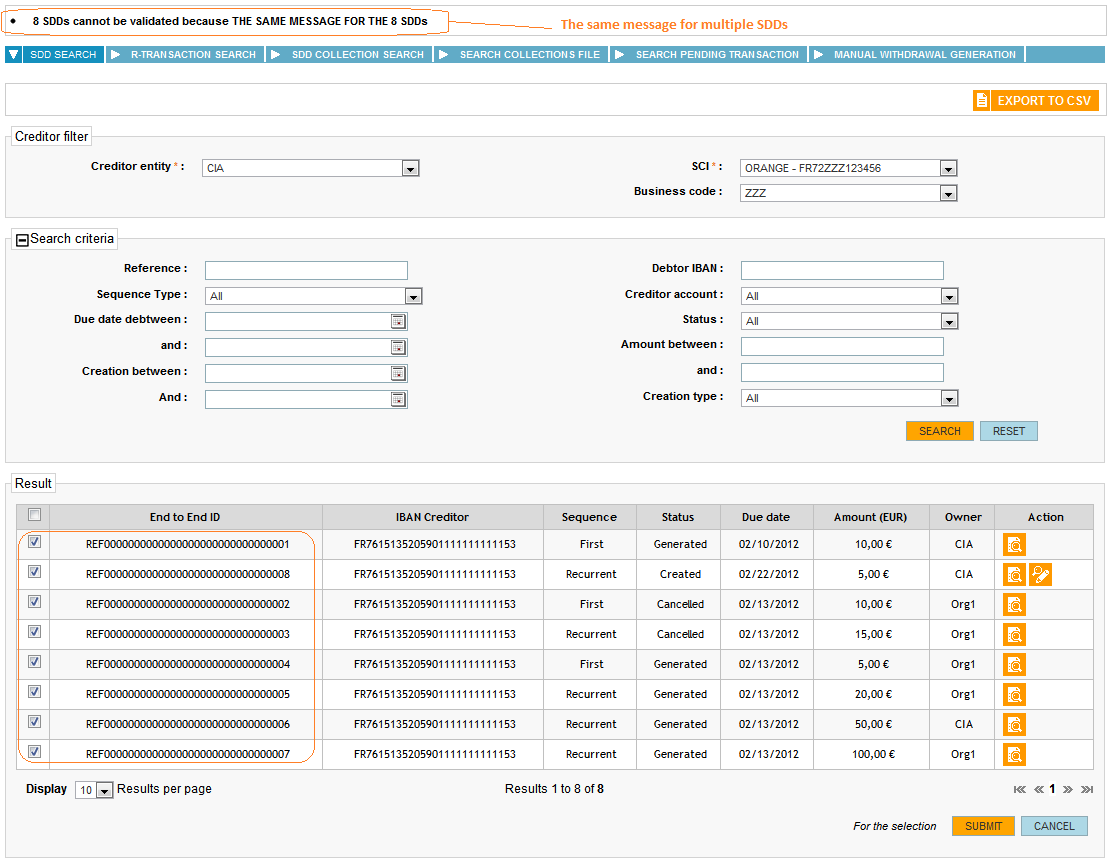
Figure 32 - the same message for 8 SDDs