All the mandate monitoring and report functions outlined below are available to users via web access to SEPA Payment Suite. External requests may also be addressed to SEPA Payment Suite (see Summary of modes of exchange by function ).
Mandate search and query
The various mandates registered in the SEPA Payment Suite application can be viewed in the GUI in list form: the mandates are shown in rows while columns show the data relevant to the mandate.
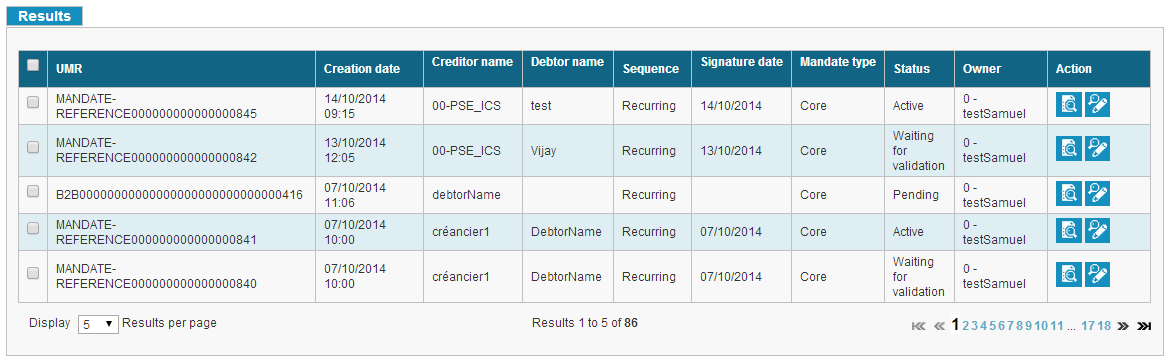
Screen 1: List of mandates
An authorized user can launch a search to find a mandate or a group of mandates using the following criteria:
-
Primary search:
-
A Unique Mandate Reference;
-
A Unique Internal reference;
-
Type of mandate;
-
The mandate status;
-
Name of debtor (full or partial);
-
Creditor’s SCI;
-
Name of creditor (full or partial);
-
Sequence type
-
Creation date
-
Creditor country
-
Debtor External ID
-
Creditor entity
-
Advanced Search:
-
The Mandate nature (migrated, paper or electronic mandate);
-
Debtor’s BIC;
-
Debtor’s IBAN (full or partial);
-
Creditor’s account
-
Ultimate Debtor ID
-
Ultimate Debtor Name
-
Creation type
-
File name
-
Expiring Period
If the user filled an advanced search field and unchecked the advanced search option, if he launches the search, the search does not take account of the advanced search field.
The user can also export the search results into a csv file. But if a previous export is still in process and the user tries to export the same search result, an error message is displayed.
The maximum number of mandates exported in the csv file is limited to 100001. If the number of mandates to export is greater, an error message is displayed. The mandate details can be accessed from each row in the result list, i.e.: all data (UMR, debtor information, creditor information) and its lifecycle (see Mandate lifecycle). It is also possible to access the list of SDD flows related to this mandate (see Payment instructions relating to a mandate. Management functions can be accessed from this screen by authorized users depending on the current status of the mandate viewed.
On this screen, the information of the last issued SDD on this mandate will be displayed under: “Information about the last issued SDD”. By default this block is closed and the user can open it. If no SDD has been issued on this mandate, this block will not be present.
| Status | Displayed? |
|---|---|
| Created | Not displayed |
| Waiting | Not displayed |
| Waiting for validation | Not displayed |
| Obsolete | Not displayed |
| Cancelled | Not displayed |
| Generate | Not displayed |
| Waiting for collection validation | Not displayed |
| Issued | Displayed |
| Settled | Displayed |
| Rejected | Displayed |
| Returned | Displayed |

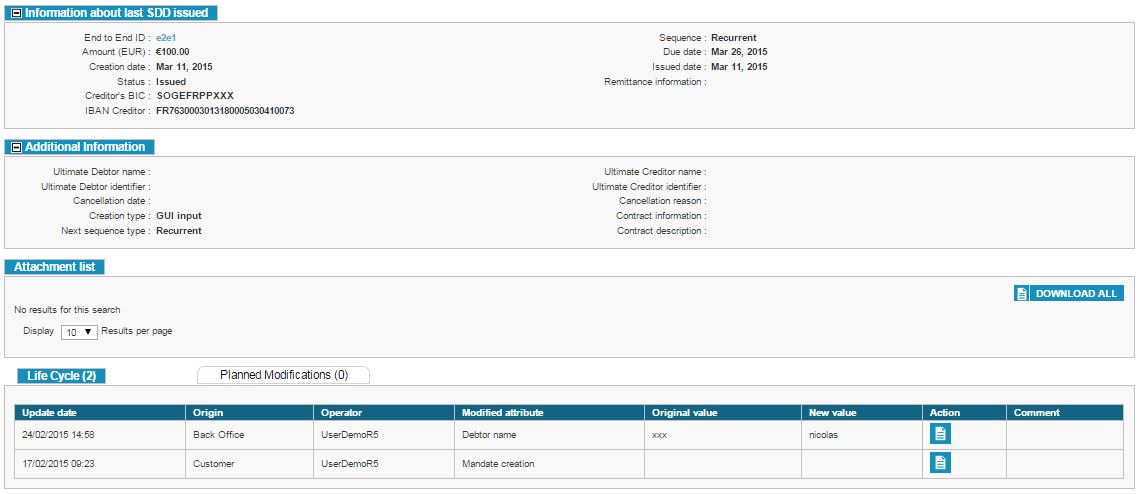
Figure 12 - Mandate screen
Mandate lifecycle
From the mandate detail screen, authorized users can view its lifecycle. This result will display the following elements:
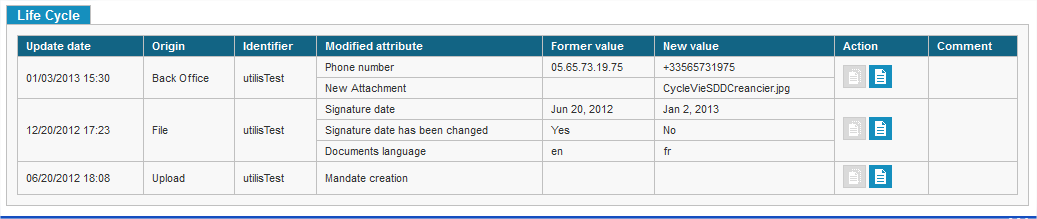
Figure 13 - Mandate Lifecycle
If the mandate was modified (for each modification):
-
Modification date,
-
Modification origin,
-
Modified field,
-
Value prior to modification,
-
Value after modification,
-
Supporting documentation for the modification,
-
Reason for modification,
If the mandate is revoked:
-
Reason for revocation,
-
Effective date of the mandate revocation,
If the mandate has been suspended or activated,
-
the reason for the suspension or activation,
-
the effective date for the suspension or activation.
Mandate Planned Modifications
On mandate detail page, this table contains information regarding the planned modifications, it will be visible when a user clicks on the specific tab, it contains the following columns:
-
Update Date: The date of Creation of the Planned Modification
-
Origin: The type of the modification: GUI, File or Web Service.
-
Operator: Login of the user who planned the modification.
-
Future Plan Date: The date on which this modification is planned to take place.
-
Modified Attributes: All the Attributes of the Mandate that are modified.
-
Original Value: The current value of the respective attribute of the Mandate.
-
New Value: The new Value of the Attribute after the update of the Mandate.
-
Status: The status of the Planned Future Modification. This status could be SUCCESSFULLY DONE, IN ERROR or PLANNED.
-
Error Code: In case the status is IN ERROR, the Error code of the error will be displayed here.
-
Error Message: In case the status is IN ERROR, a description of the Error will be displayed here.
-
Action: A planned Future Modification can be deleted if it is in PLANNED state. No other status can be deleted.
An entry in planned modification appears also in the following status change conditions:
-
When the Mandate status is changed from Active to Suspended/Revoked
-
When the mandate status is changed from Suspended/Revoked to Active
-
When the status is changed from Suspended to Active with effective date as today, only the single entry related to this change appears in planned modification, but when the status is changed from Suspend to Active with a future effective date, then all entries related to the status modification from Suspended to Active or vice versa appears in the planned modification table.
A new entry in planned mandate modification tab also appears when the user updates any of the modifiable data with future planned date through web service, even if the value of the fields do not change, provided its values is different than the value under planned revision which is to be executed before the planned modification date. This case is true , only when the modification are originated from web service, and does not apply to planned modifications performed through GUI or file upload.
Payment instructions relating to a mandate
The detail screen of a mandate also enables access to a list of all payment instructions relating to that mandate (end-to-end reference, amount and due date). Important information for each flow is presented in columns: end-to-end reference number, status, due date, amount, etc.
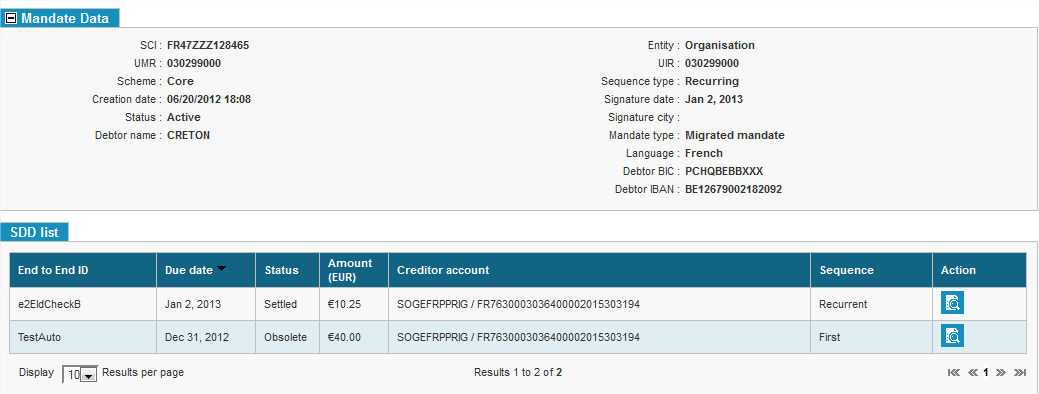
Figure 14 - Display SDDs on a mandate
Statistics
The SEPA Payment Suite application provides a statistics page relating to the registered mandates. Users can quickly view the share of mandates in a given status in the form of a pie chart. Filters can restrict the set of terms to include in the graph: date of signature, BIC, SCI, etc. These results can also be exported as a CSV file.