In order to monitor file exchanges between SEPA Payment Suite and produce or receive applications as closely as possible, users have access to dedicated screens. They are based around 3 viewing levels, from general to detail.
Dashboards
Three different dashboards offer a synthetic view of the number of file exchanges for each connection that exists on SEPA Payment Suite:
Acquisition, grouping files from the creditor that are transmitted to SEPA Payment Suite;
Issue, grouping payment files generated by SEPA Payment Suite and sent to banks and creditors;
Receipt, grouping files from the banks and creditors that are transmitted to SEPA Payment Suite.
The rows in the table represent the types of files exchanged and the columns represent the status or total number of files:
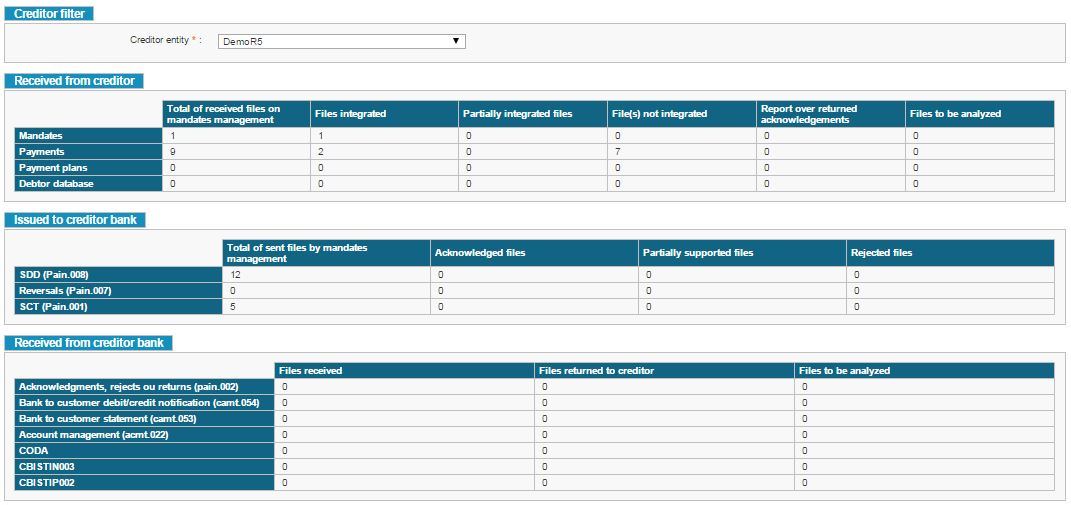
Screen 4: File monitoring dashboards
Each counter is a link that allows the user to access the corresponding file list (see NEW File search).
NEW File search
This screen allows one or several files to be viewed according to certain criteria or the file list corresponding to the selected counter to be viewed on one of the monitoring dashboards (see Dashboards).
Each row of the list corresponds to a file and its status is displayed along with the number of operations it contains, the number of operations processed successfully and the number of operations not processed:
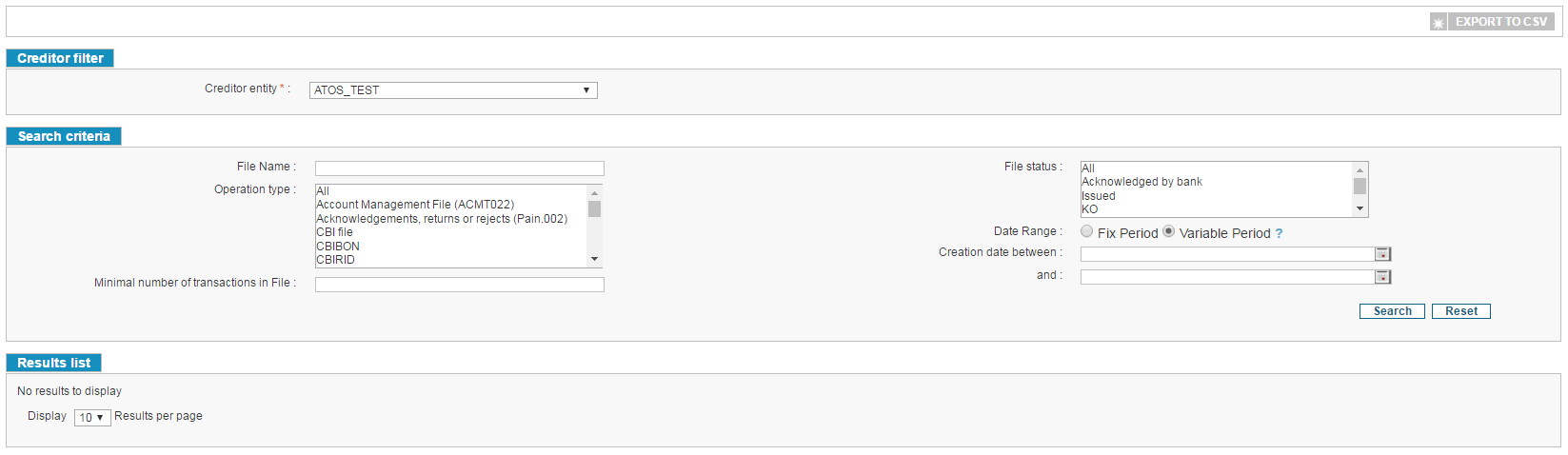
Screen 5: File search
The user can access the details of each file in order to view the list of operations it contains (see Viewing a file).
The user can also search files based on the minimal number of operations it contains in uploaded files. So when user enters the value for the field “Minimal number of operations in File”, then all files with number of operations greater than or equal to the entered value appear in search result.

Fig 2: Files search based on “Minimal number of operations in File” field
The user can also export the search results into a csv file. But if previous export is still in process and if user tries to export same search result, in this case error message is displayed.
The maximum number of files exported in the csv file is limited to 100001. But if the number of files to export is more than 100001, then an error message is displayed.
The naming rule of the file format in the operation type list is: format name + version + type +in/out
Date Range Option
Date range option allows the user to choose between a variable period where the user puts himself the date range for the research and a fix period. “Variable Period” option is selected by default.

Fig 2: Date range option when “variable period” is selected
If the user selects “Fix period” option, then the default selected option in the drop list is “The last 24 hours”

Fig 3: Date range option when “fix period” is selected
The user can provide a range of dates using the GUI and click on the search button in order to retrieve files that were processed during the range provided.
Nine smart filters are available:
- Last 24 Hours
- Today
- Yesterday
- Current Week
- Last Week
- Last 7 days
- Current Month
- Last Month
- Last 31 days
These options are mutually exclusive. This means that the user can either provide a range of dates by entering the dates manually, or choose one of the pre-defined filters; but not both.
Furthermore, the pre-defined filters will be displayed in a drop list. This means that the user can only select one of the nine filters for a particular search. For the variable period search criteria, the Creation date must be in format dd/mm/yyyy. If user provides the wrong input for the creation date then error “The date format is invalid (dd/mm/yyyy)” Is displayed. This is also applicable for the due date and value date.
The date range option is also used in following search pages for creation date:
- Mandate search page
- Transaction search page.
- R-Transactions search page
- Collections search page
- Collection files search page
- Erroneous transactions search page
Viewing a file
In addition to the information identifying the file, this screen also allows the operations it contains to be viewed. This is only accessible via the file exchange search screen (see NEW File search).
The operations list shows in particular the operation type, the date of its creation and the associated code and error message, if applicable.