Presentation
To facilitate supervision of the SEPA Payment Suite application, users have access to a screen that groups together important information.
At first, the user can choose the organization to display only the information related to it.
Secondly, two blocks are represented:
The first presenting the number of unacknowledged alerts by grade
The second presenting the information about the last received alerts
Finally, a last block is displayed, it contains five tabs. Each tab represents an object of the application: mandates, transactions (SDD and SCT), collections (SDD and SCT), and notifications. Every tab contains the main status on the corresponding object where the user has to act.
Choice of the creditor organization
The users can choose the creditor organization thanks to the creditor filter. When the creditor organization is updated, the information of the page is refreshed with the corresponding data.

Figure 46: Creditor filter to choice the creditor organization
Information about the alerts
Information about the unacknowledged alerts
The user can see the number of the unacknowledged alerts by grade and access to the alerts page.
In this block, there are three different grades for the alerts:
- Critic (red)
- Major (orange)
- Minor (black)
The user can access to the alerts related to the grade of the concerned line by clicking in 
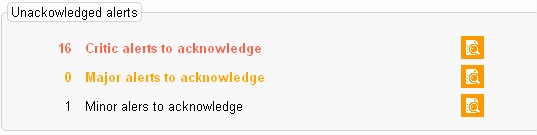
Figure 47: Unacknowledged alerts block
Information about the last received alerts
The user can see the number of the last received alerts to acknowledge by date and type (five rows max).
He can access to the alerts related to the alert type of the concerned line by clicking in  Each alert type which is displayed has the color of their grade.
Each alert type which is displayed has the color of their grade.

Figure 48: Last received alerts to acknowledge block
The color associated with the criticality of the alert definition is included in this part.
Information about the application objects
Mandates tab
The mandates tab allows the user to see the number of mandates by status and act accordingly. Only the statuses where an action is waiting are displayed. In the tab title you can see the number of mandates.
In this tab, there is a table with three columns:
- Counter: number of mandates by status
- Status:
- Waiting for validation
- Incomplete
- Send to debtor
- Suspend
- Waiting reachability
- Actions: the user can directly access to the mandates related to the status of the concerned line.
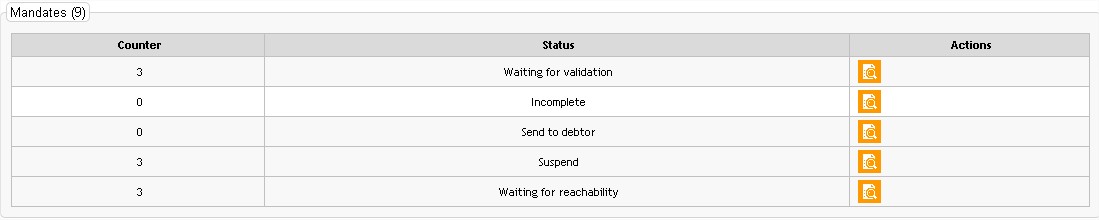
Figure 49: Mandates information tab
Transactions tab
The transactions tab allows the user to see the number of transactions by status and access to the search transactions page. In the tab title you can see the number of transactions.
This tab consists of two tables: the first table shows the information of the SDD and the second, the information of the SCT. Only the statuses where an action is waiting are displayed.
The SDD (or SCT) information table is composed as follows:
- Counter: number of SDD (or SCT) by status
- Status:
- Transaction in error
- Obsolete
- Waiting for validation
- Rejected (in the week)
- Returned
- Actions: the user can directly access to the SDD (or SCT) related to the status of the concerned line.
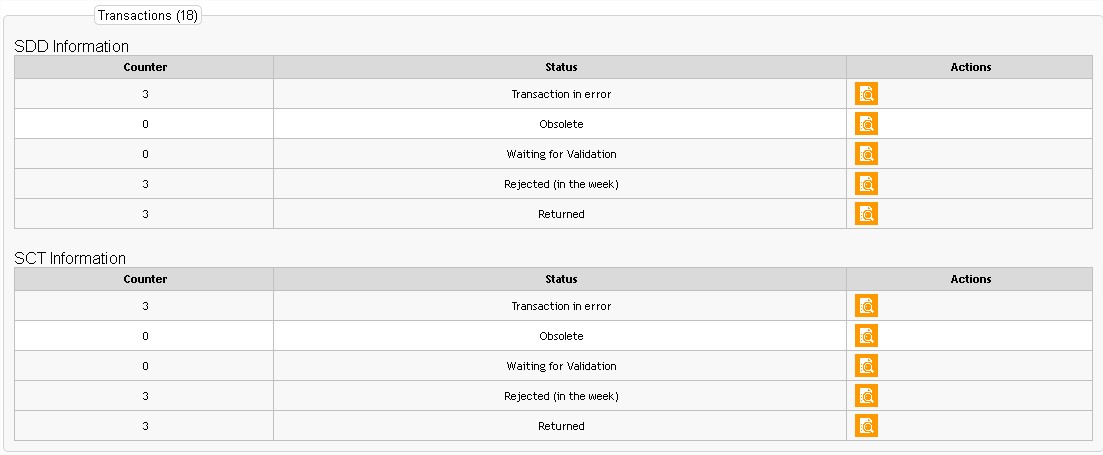
Figure 50: Transactions information tab
Collections tab
The collections tab allows the user to see the number of collections by status and access to the search collection page. In the tab title you can see the number of collections.
This tab consists of two tables: the first table shows the information of the SDD collection and the second, the information of the SCT collection. Only the statuses where an action is waiting are displayed.
The SDD collection (or SCT collection) information table is composed as follows:
- Counter: number of SDD collection (or SCT collection) by status
- Status::
- Obsolete
- Waiting for validation
- Partially rejected
- Rejected
- Actions: the user can directly access to the SDD collection (or SCT collection) related to the status of the concerned line.
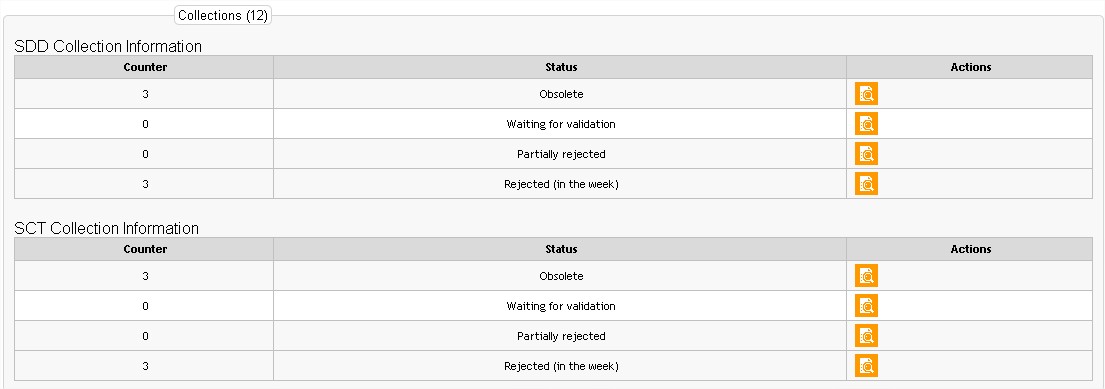
Figure 51: Collections information tab
Notifications tab
The notifications tab allows the user to see the number of notification by status and access to the search notifications page. In the tab title you can see the number of notifications. Only the statuses where an action is waiting are displayed.
In this tab, there is a table with three columns:
- Counter: number of notifications by status
- Status: Incomplete (in the week)
- Actions: there is no possible action.

Figure 7: Notifications information tab
Cash flow log
The purpose of the cash flow log screen is to display, per creditor, bank and account, the total amount of the SEPA flows (SDD, R-transactions and, if necessary, SCTs) that are to be exchanged in the following working days. It therefore makes it possible to estimate the cash flow position for a given day of exchange. For building this table, SPS will aggregate these information based on the Value Date of transactions.
User log
The user log screen allows for the searching of events that have been initiated on the platform by one or several users, and for them to be viewed in detail in order to view any amendments that may have taken place in relation to a particular service element. Only effective actions by users on the data within the system (mandates, SDDs, collections, etc.) are logged; page navigation and viewing are not recorded.
The data recorded in the log are stored on line for 6 months or until 10 million events have been stored. Once one of these conditions has been fulfilled, data outside of the fixed limits are archived.