General description of the feature
This feature regroups the mandate signature workflow and the document signature workflow. The customer can sign a mandate and a document with only one workflow.
Step 1 – Mandate creation and document signature initialization
General description
The first step is the same than the first step of the mandate signature. The step 1 is cut in 2 parts: the personal information and the banking information of the signatory.
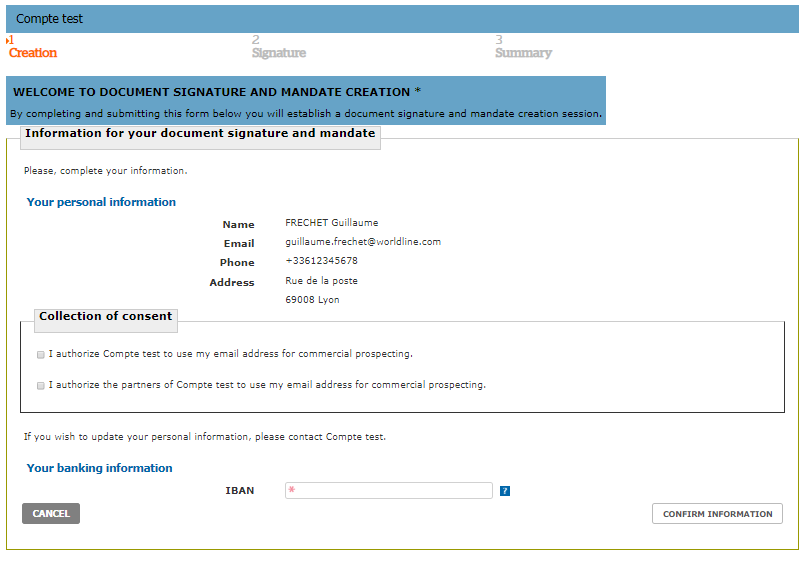
Figure 36: Agreement - step 1
Please refer to General Description for further information
Step 2 – Agreement using OTP over EMAIL or SMS
General description
The PDF document and mandate are visible in the first part of Step 2 (Warning: the visualization of the PDF document and mandate in the web browser requires the installation of Adobe plug-in).
The mandate contains all of the information provided by the application of the creditor and the information filled in by the user in the step 1. The information can be changed by clicking on the [Correct information] button.
The mandate can be downloaded in PDF format by clicking on the [Download the document] button. This part allows signing electronically the mandate. The code is sent via the channel (SMS or Email) configured by the creditor. To sign the mandate, the user must enter the four digit code and check the check box to recognize to have read the information on the mandate and then click on the button Sign the document.
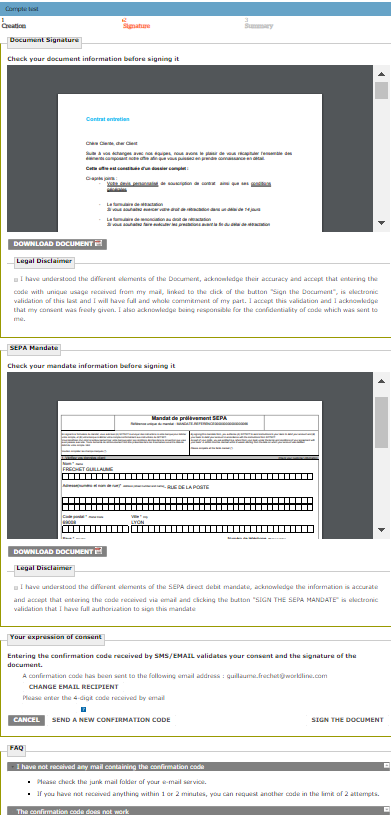
Figure 37: Agreement - step 2
Please refer to Agreement using OTP over EMAIL and Agreement using OTP over SMS for further information
Step 3 – Confirmation page
General description
Step 3 allows you to download the mandate and the document in PDF format with the date and the signature key.
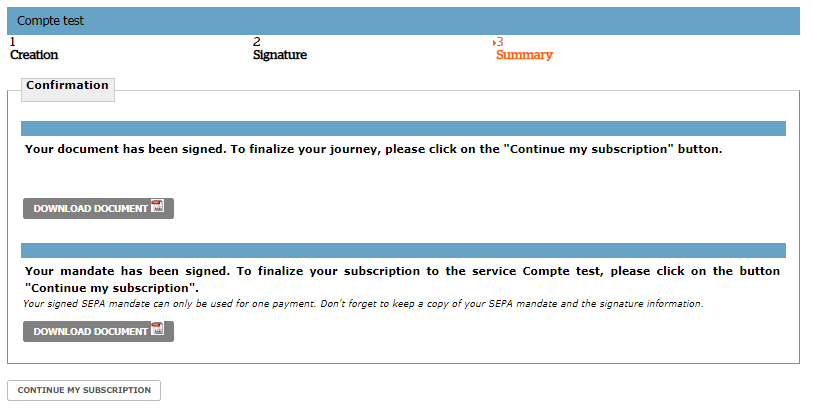
Figure 38: Agreement - step 3
Please refer to Confirmation Page for further information