General Description
Please refer to General description
Process tracker – step 2
Please refer to Process tracker
SEPA Mandate Warning Message
Please refer to SEPA Mandate Warning Message)
PDF of the mandate
Please refer to PDF of the mandate)
SMS Agreement – Code, Legal Checkbox
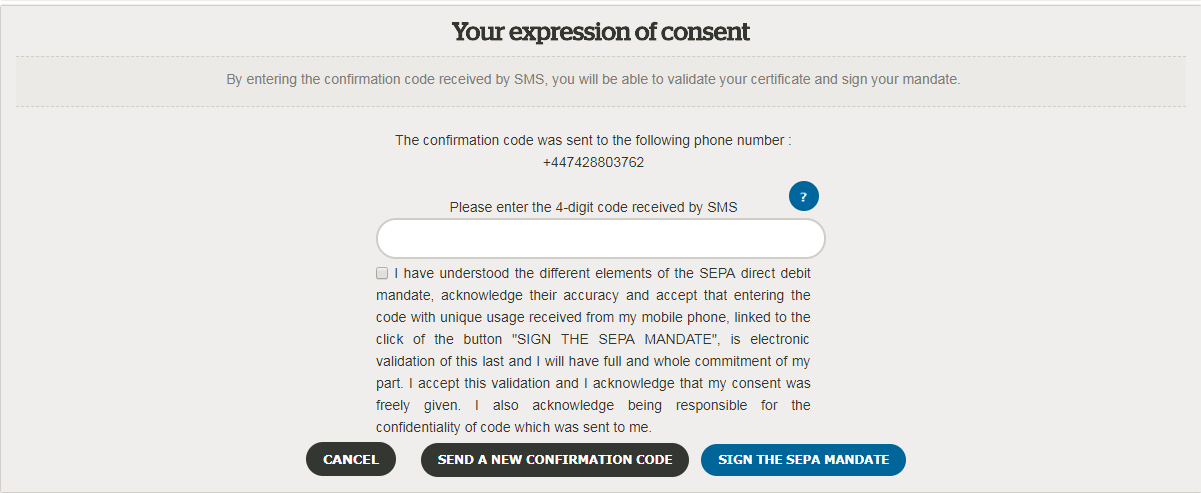
Figure 20: Expression of consent - step 2
This section provides the customer with the 4-digit OTP Code that they will receive via SMS.
By clicking on the checkbox they are acknowledging signing the mandate and validating the certificate.
OTU certificate Validation
Please refer to OTU certificate Validation
FAQ section
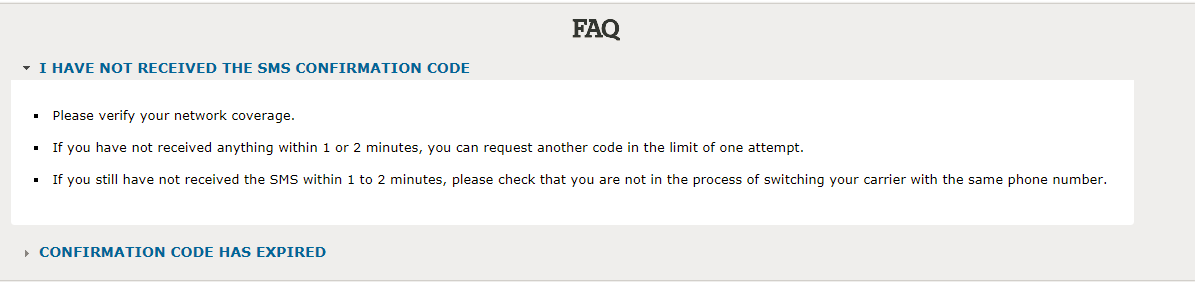
Figure 21: FAQ - step 2
This section covers frequently asked questions and gives advice to the end client for what he has to do in both cases. In the first case if they have not received sms within 1 or 2 mins, they can request for another OTP code by clicking on Send a new Confirmation code. In the second case if they have not received sms within 1 or 2 mins, they need to check if they have not received the carrier with same phone number.
Actions
There are various actions performed by the signer to sign the mandate.
Modify Information
Please refer to Modify Information
Download Mandate
Please refer to Download Mandate
Cancel
Please refer to Cancel
Send a new confirmation code

This section is used when the maximum chances of entering correct OTP are used or when the OTP has been expired or if the user does not receive the OTP code.
The user can click on it once in order to try again to receive a new OTP code. After that, if the user has not received the OTP code, SPS Signature will assume there is a problem with the SMS Network (phone operator issue,…). Thus, if the Email agreement is authorized, and if the signature is done in validation mode, the user will be asked for its email address and a new OTP code will be sent at this email address.
The user can also be asked for his email address on the first attempt, if the problem is automatically detected by SPS Signature.
Sign the SEPA Mandate
Please refer to Sign the SEPA Mandate
Validations
OTP Code
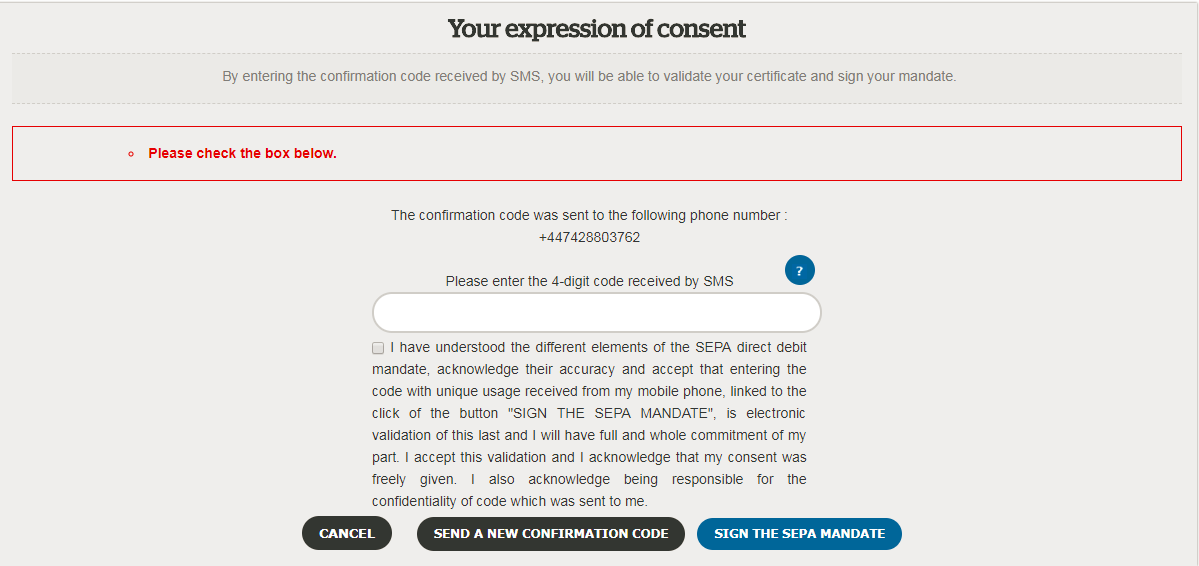
Figure 23: OTP Checkbox unchecked for Signing the mandate - step 2
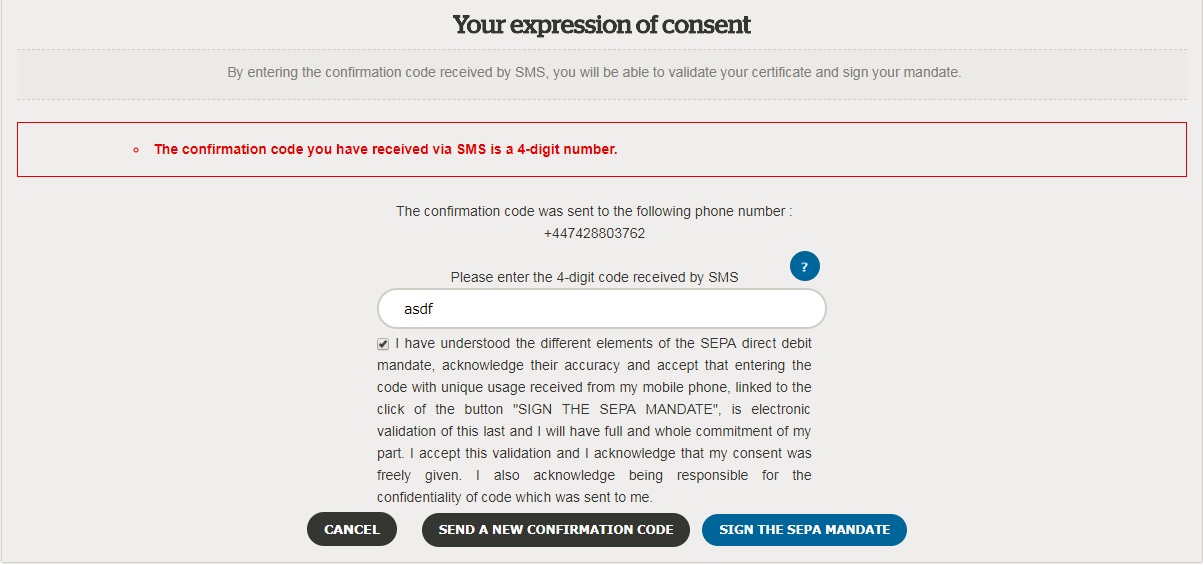
Figure 24: OTP received is a 4 digit number - step 2
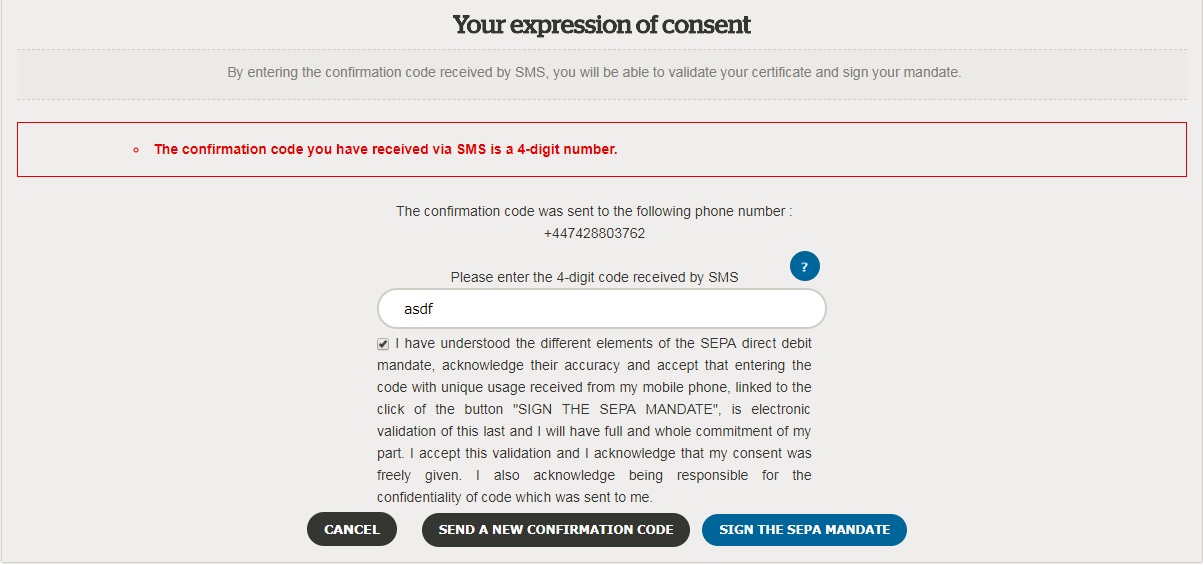
Figure 25: OTP entered doesn’t match the format for Signing the mandate - step 2
Send a new confirmation code
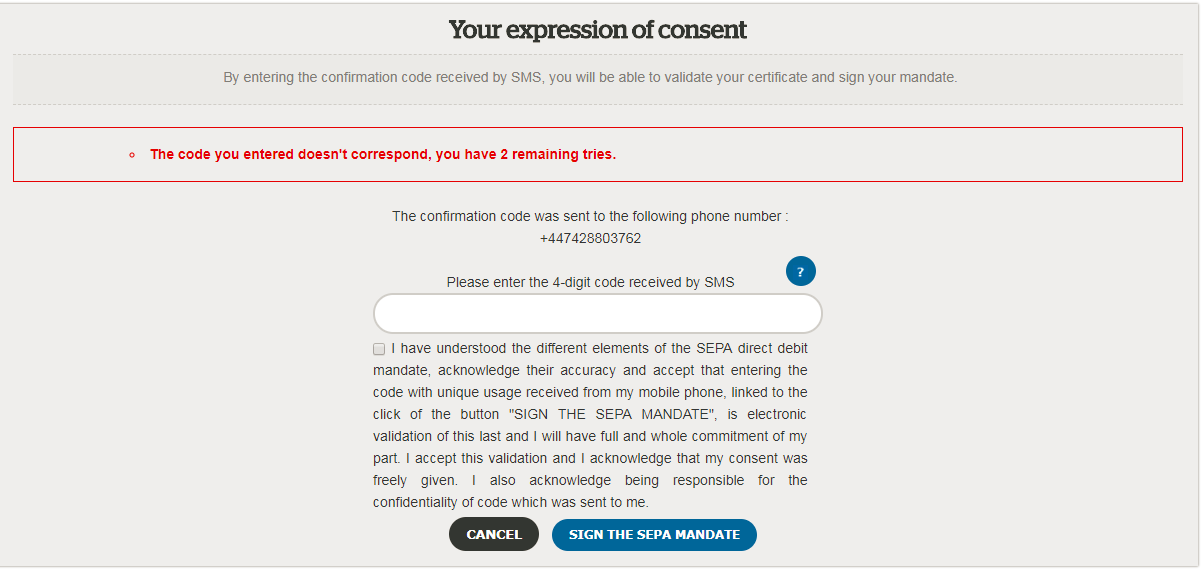
Figure 26: OTP entered is incorrect for Signing the mandate - step 2
The maximum number of chances to enter correct OTP is 3. If all the attempts of entering correct OTP have been used, the customer will get the message below.
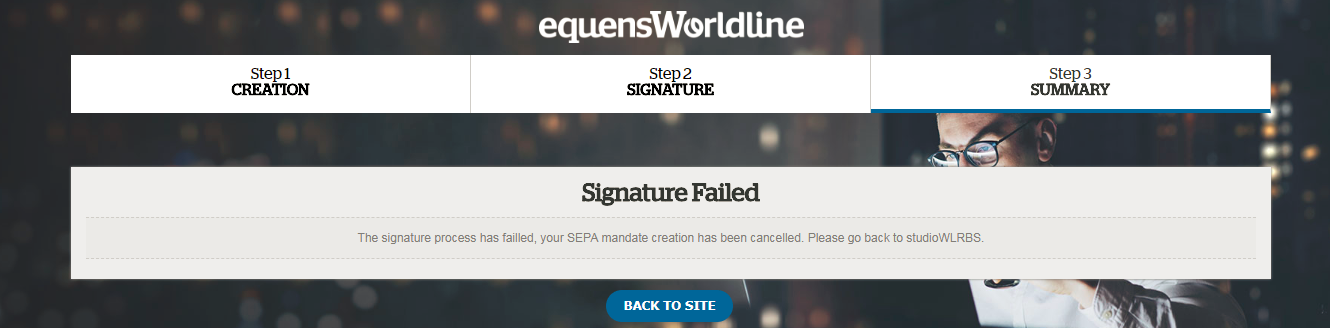
Figure 27: OTP attempts utilized- step 3
If all the attempts have been utilized they will be redirected to Step 3 Summary page with the Signature failed message.
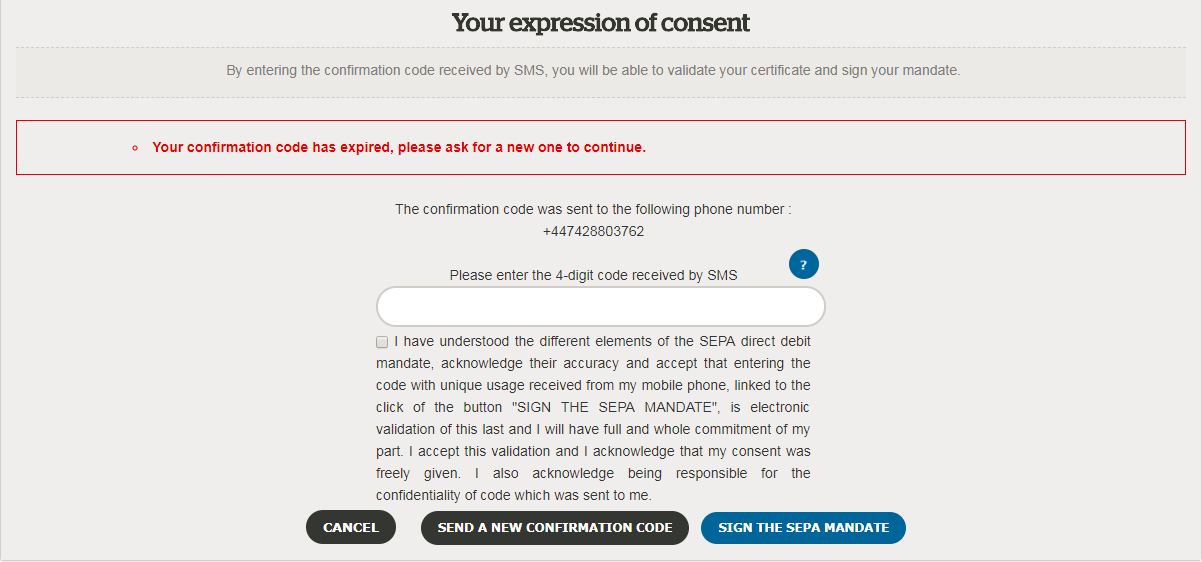
Figure 28: OTP expired after 5 mins for signing the mandate - step 2
The OTP is valid for 5mins, after which it will expire and they will have to request for a new OTP by clicking on 