The exchange methods supported for this operation are presented in this table.
Following their creation, migration, suspension, revocation or modification, mandates may require a double validation (2 pairs of eyes) from the creditor before they can be used.
According to the action done, these mandates have a status:
-
“Waiting creditor validation” when the validation concerned the creation or modification
-
“Waiting for validation of suspension" when the validation concerned the suspension of the mandate
-
“Waiting for validation of revocation" when the validation concerned the revocation of the mandate
These mandates can only be validated by an authorized user other than the user that effected the original transaction. Validation may be carried out individually or in batches via the SEPA Payment Suite control panel (see Dashboards and activity logbooks).
When the mandate is waiting for validation, an authorized user can accept or refuse to validate the mandate.
If the user refuses to validate the mandate, the user can set a comment to explain his refusal:
-
Either the mandate has just been created. In the case when the user refuses, the mandate status still is “waiting for validation”, keeping his information. The refusal comment is displayed in the mandate lifecycle.
-
Otherwise the mandate returns to the last status he had with its old information. The refusal comment is displayed in the mandate lifecycle.
Once a mandate has been validated, it switches to the appropriate status according to the validation done:
-
“Active”, when the mandate was “Waiting creditor validation”
-
“Suspended”, when the mandate was “Waiting for validation of suspension"
-
“Revoked” when the mandate was “Waiting for validation of revocation"
If there are SDDs relating to this mandate, their status is also updated (see SDD status management).
This function is configurable by the creditor entity and through the mandate creation channel (GUI, web service, file).
Access mandate cross validation
From the web interface, an authorized user may access to the management of the organizations and update the Display parameters for each one of these.
In the figure bellow we may see how to access to these parameters:
-
Click on Organizations management – Display organization
-
Click on your organization
-
Click on Display parameters
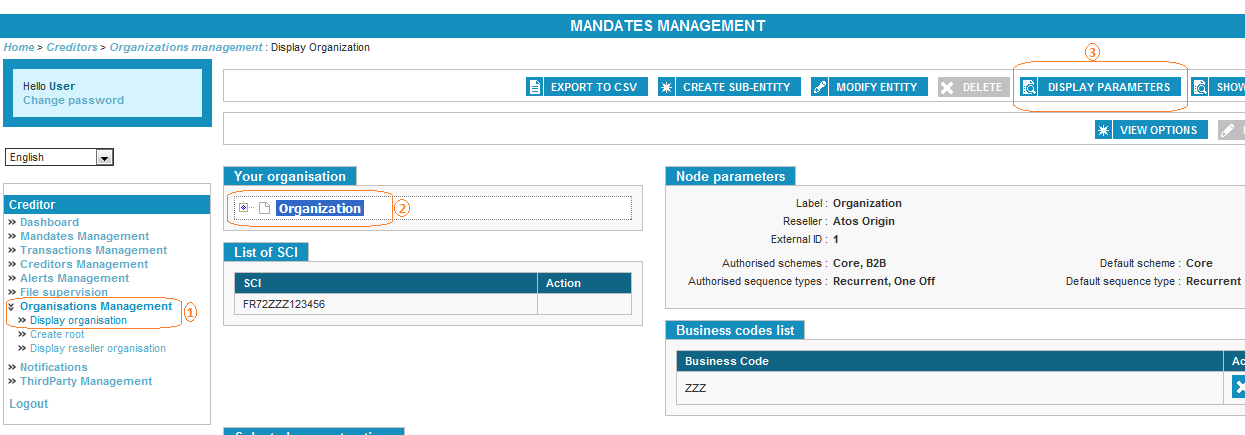
Figure 9 - Select Display parameters for an organization
Mandate cross validation parameters
The existing functionality allows the user to select the cross validation only by the access channel:
-
Web interface
-
Web service
-
File transfer
-
File upload
The figure bellow displays this functionality:
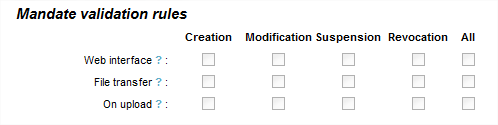
Figure 10 – Current cross validation functionality
So basically in the figure above the user activated the cross validation for all possible actions on a mandate for the channel Web interface. This means that each time a mandate is created or modified or suspended or revoked by using the web interface, another user will have to validate these actions.