At the organization level, it is possible to configure a batch generating a report containing the mandates coming soon obsolete. This functionality is available via Batch (configurable via GUI), GUI (the criteria “expiring period” in the mandate advanced search) and via web service (with the tag <ExpiringPeriod>).
By default the batch is deactivated. Two channels are available:
-
Email: the user should to configure:
-
The frequency when the report is generated:
-
Weekly: the report will be generated each Monday
-
Monthly: the report will be generated each first day of the month
-
-
The expiring period: during the next 1 month, 2 months, 3 months
-
Email: email to send the report, several emails can be set (separated by “;”).
-
-
File transfer: the user should to configure :
-
The frequency when the report is generated:
-
Weekly: the report will be generated each Monday
-
Monthly: the report will be generated each first day of the month
-
-
The expiring period: during the next 1 month, 2 months, 3 months
-
[X] month(s) correspond to the period [current day – 36 months ; (current day + [X] month(s)) – 36 months]
Email sending rules
If the size report is <100 ko, the report will be send in attachment in the email.
If the size report is >100 ko:
-
The email contains only a link to the SPS file search page (without pre-filled criteria)
-
By clicking on the link, the user must connect to the application using his login and password, to download the report (the name of the generated report will be provided in the email)
The report will be sent in a .zip file, the maximum number of mandates that can be retrieved in a 100ko file are near between 250 000 and 300 000 (it depends the size of the mandates data).
Characteristic of the Report
Content of the report
The generated report will contains the basic information about the mandate(s) which are going to expire in the period specified in the “Batch Configuration” page.
The report is in CSV format and will contain the following data:
- UMR
- UIR
- Debtor Name
- Debtor Id
- Organization Name
- Date of the last SDD issued
- Expiry Date
- SCI
- Creditor Name
- Ultimate Debtor ID
- Ultimate Debtor Name
File naming rule
The name of the report is: expiringMandates.<organization_name>.<frequency>.<periodCriteria>.<generationDate>.<random>.csv
For example: If the user wants to see the report of all mandates which are going to expire in the next month (1 month) on a weekly basis then the report corresponding to this criteria will look something like this
expiringMandate.Orga.weekly.1.17022014.4878451316474343134.csv
Where:
- Organization Name is “Orga”
- Frequency is “weekly”
- Period Criteria is “1” signifying 1 month
- Generation Date is “17022014” signifying 17-Feb-14
- Random Number is 4878451316474343134 any unique random number
Hierarchy
The organization who has configured the batch for extracting mandates which are going to expire in the recent period of time are eligible for extracting mandates from other organization as well.
For Example:
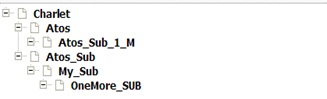
Suppose the Batch for Extracting the expiring mandate is configured by “Charlet” and there are mandates which are going to expire in the next few months belongs to the organization “Atos_Sub” or any organization below it then the batch will extract all the mandates that may belongs to the organization below the one who has configure the batch for extracting “Expiring Mandate”.
The report will contain all the mandates that belong to the organization that has configured the batch along with the mandates that are going to expire in the same period of time and belong to the organization who is the child of the organization who configured the batch.