Functional Description
The advanced modifications are only accessible through the GUI, on the search mandate page.
The connected user needs to:
launch a mandate search, based on different criteria;
select at least one mandate of the result page or all mandates gathered to the search criteria;
click on the “Advanced modifications” button below the page results (the role which allows the access to this button is ROLE_MANDATE_ADVANCED_MODIFICATIONS);
It brings the user to a new page: the advanced modifications page.
For each editable mandate data, the user needs to:
select the checkbox corresponding to the data he wants to change;
add or select a new value for the data;
Then, to validate his changes, the user needs to:
click on the “Confirm” button (a popup appears with an overview on the changes before vs after);
confirm his changes;
A pre-processing is carried out. It informs the user of errors that would have occurred if the treatment had be done and proposes him a link back to the multiple mandates change and if no errors would have occurred, the user can also perform the treatment.
The following table presents which mandate data is editable depending on the mandate status:
| Data | Pending | Waiting for Validation | Waiting Reachability | Suspended | Active | Other * |
|---|---|---|---|---|---|---|
| Owner Organization | X | X | X | X | X | X |
| Creditor Account | X | X | X | X | X | |
| SCI | X | X | X | X | X | X |
| Business Code | X | X | X | X | X | |
| UMR | X | X | X | X | X |
Figure 15 : Editable mandate data vs Mandate status
* Other statuses are: Final, Obsolete.
If the modification affects a big amount of mandates, it will take more than a few seconds, so it will be executed asynchronously. The user will launch the modification and will be able to monitor the progress by visiting a page. This will be described in a later version of this document.
Editable Mandate Data
Owner Organization
The change of the owner organization is only possible via the multiple mandates change, so to change the owner organization of one mandate, the user needs to select the mandate he wants to modify and click on “Advanced Modifications”.
The user can select a new organization for all selected mandates in the list of organizations he can access.
Validation
Some checks have to be done to valid the change.
The following data of all selected mandates have to be authorized for the new organization:
SCI
Business code
Creditor Bank Account
SCI / Business code / Creditor Bank Account combination
Mandate type
Mandate scheme
Processing
All related objects have to follow the mandate in the new organization:
Mandate history
Payment Schedule
SDD / SDD history
SDDReject / SDDReject history
Rtransaction / Rtransaction history
Notification
Mandate form orders are not migrated.
SDDCollection and SDDCollection File become multiple; they become partly visible for the new entity which owns the SDDs.
The mandate creation filename is still present in the mandate information but the user can’t see the file information anymore.
SCI
The user can select a new SCI for all selected mandates in the list of SCI the target organization(s) can access.
Validation
Check the SCI is authorized for the mandate organization
Check the SCI / Business code / Creditor Bank Account combination is authorized for the mandate organization
Check the unicity of all selected mandates with SCI/UMR and SCI/UIR.
UMR
The user chooses to renumber the UMR of all selected mandates by selecting a new pattern in the list of pattern the target organization(s) can access.
If SCI is modified too, several options:
Modify UMR for all mandates
Modify UMR only for duplicate UMRs
Stop the process if duplicate UMRs.
Validation
Check the pattern is authorized for the mandate organization
Check the unicity of all selected mandates with SCI/UMR and SCI/UIR.
Creditor Bank Account
The user can select a new creditor bank account for all selected mandates in the list of creditor bank accounts the target organization(s) can access.
Validation
Some checks have to be done to valid the change.
Check the creditor bank account is authorized for the mandate organization
Check the SCI / Business code / Creditor Bank Account combination is authorized for the mandate organization
Business Code
The user can select a new business code for all selected mandates in the list of business code the target organization(s) can access.
Validation
Check the Business code is authorized for the mandate organization
Check the SCI / Business code / Creditor Bank Account combination is authorized for the mandate organization
Graphical User Interface (GUI)
Search mandates page
An authorized user can search one mandate or a group of mandates using the some specific criteria.
The mandates registered in the application are available on the GUI in the form of a list: mandates are presented by lines while the relevant data of a mandate are presented in columns.
The user can select one or more mandate in the results page, or even the whole result list: all mandates corresponding to the search criteria.
A button “Advanced modifications” (“Modifications avancées”) is present only if the user has the appropriate rights.
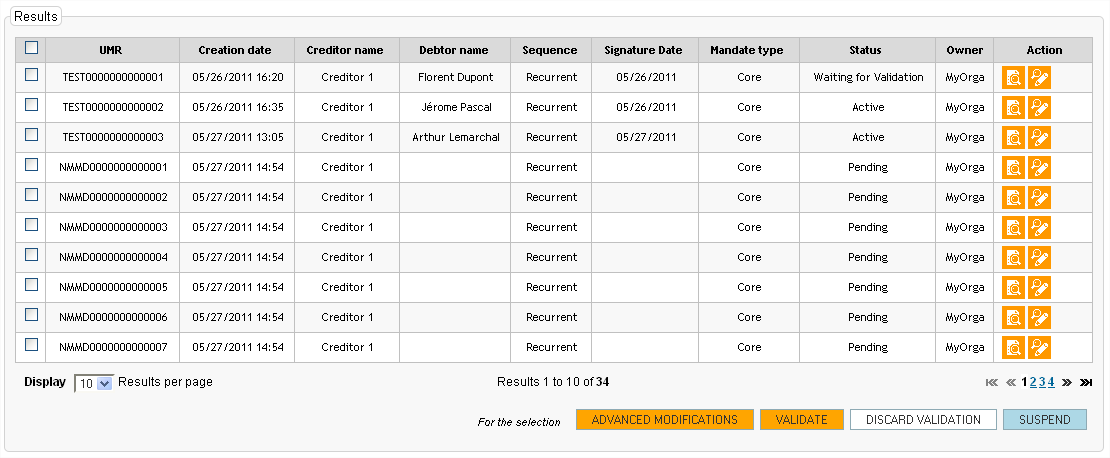
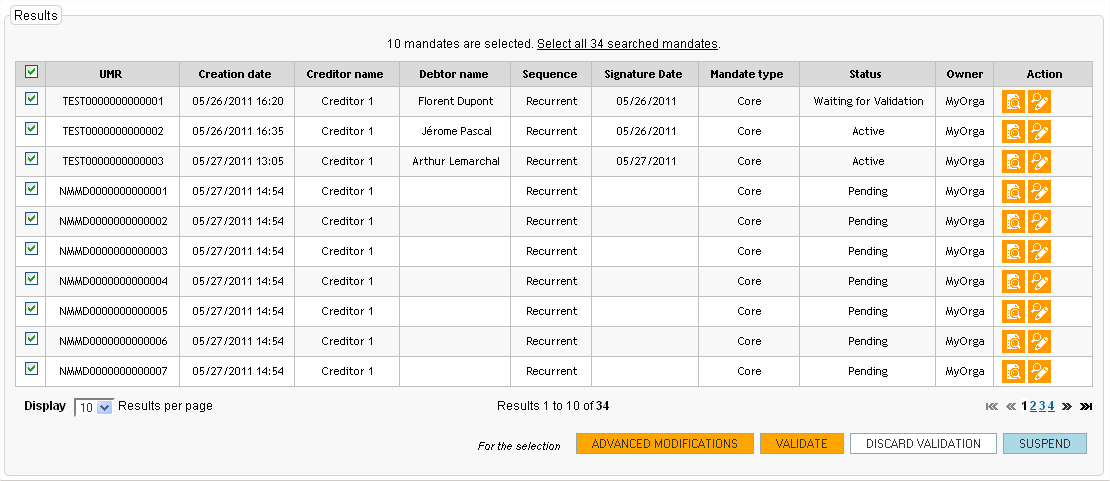
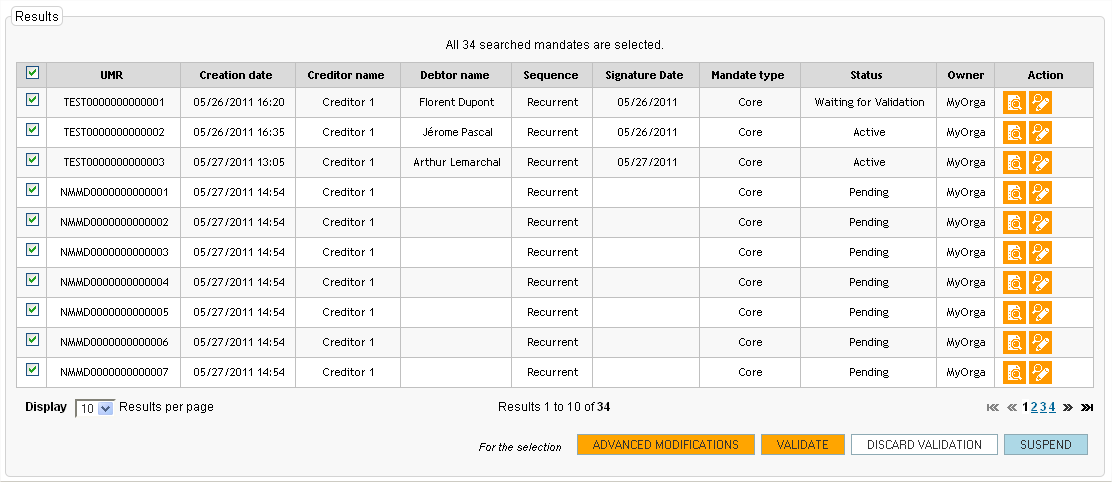
Figure 16 : Search mandate page
Advanced modifications page
The advanced modifications page is a new page with:
A block containing a checkbox, the name of the data, and a selector or textfield to choose the new value for each editable mandate data.
-
When there is a selector, it contains all values authorized for the actual user. If another owner organization is selected (with checkbox checked), it contains all values authorized for the selected organization;
-
Two buttons: “Modify” and “Reset”
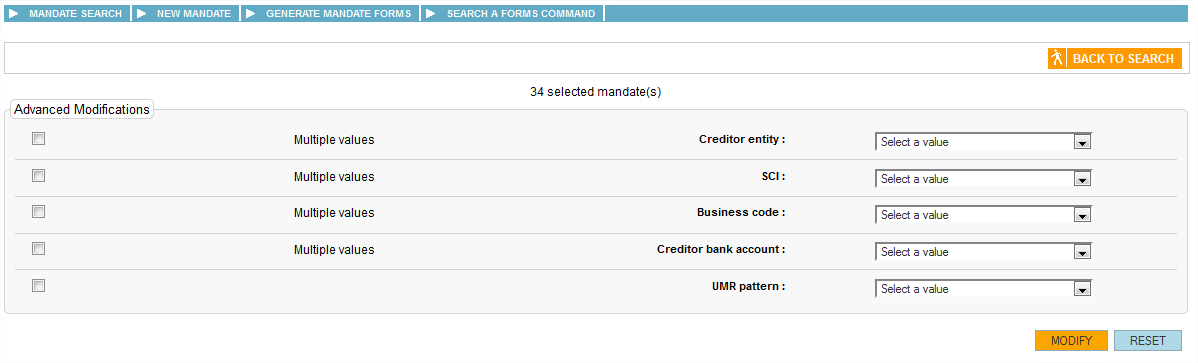
Figure 17 : Advanced modifications page
- A popup with an overview of the changes: before vs after.

Figure 18 : Advanced modifications - Confirmation pop-up
- After the user confirms the change, the result of the pretreatment is displayed.
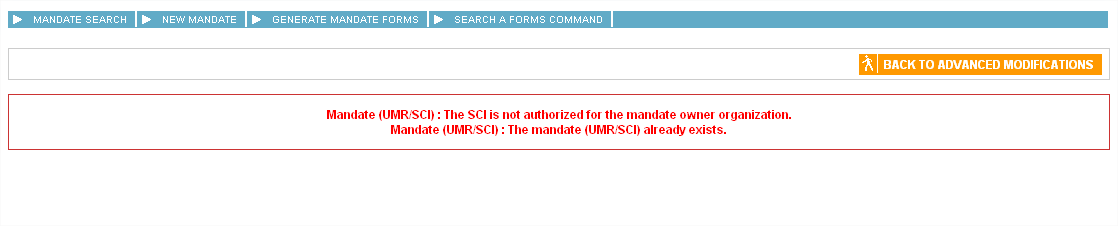
Figure 19 : Advanced modifications - Pre-processing result display KO

Figure 20 : Advanced modifications - Pre-processing result display OK