Functional Scope
Events reports are used to update the creditor information system about changes on the followings business objects in the SPS Creditor Service application:
-
SDDs
-
SCTs
-
Mandates
Events considered are:
| Business objects | Events considered |
|---|---|
| SDDs | - Change of statuses - Creation - Modification (a change of status is not a modification) |
| SCTs | - Change of statuses - Creation - Modification (a change of status is not a modification) |
| Mandates | - Creation (this encompasses migration too) - Move to a new organization - Mandate modification (except for status) - Change of statuses - A transaction event related to the mandate: - Issue of an SDD related to the mandate - Reception of an R-transaction related to the mandate |
One or more exports of events reports can be parameterized for each organization level and choosing a particular scope: alone, with all its children entities or with some of its children entities. It is generated manually or by batch. The output format is an xml or csv file that will automatically be sent to the client through the platform, or by mail or it can also be downloaded through the GUI.
The IBAN information present in event reports for Transactions and Mandates is never masked whatever the user’s role.
Functional Description
Configuration
The export of events report is a feature accessible only from the GUI, on the events report configuration page. The role which allows the access to this page is ROLE_EVENTS_REPORT.
To create an export of events reports, the user has to configure some parameters.
Entity Scope
The user needs to choose the entity scope of the events reports.
Choice of an organization level in a list where the export with a specific name is created. This list contains all entities the user can access.
-
From this parent node, choice of a creditor entity scope:
-
Only this node
-
This node + all children nodes
-
This node + any node he chooses.
-
Events report data block
The user needs to give a name of the event report and select the business object (by default SDD is selected) that will be appear in the export. Only one business object can be selected. If the user needs more than one object, he must create different exports. He can choose the delivery report options (download is mandatory and checked by default) and he can also choose to receive the file if there is no event report.
Business objects/Events considered
According the selected business object the user needs to select the related events that will appear in the export.
He can choose only several events, the list of events is available on Functional Scope.
Event report model
The user has the choice between xml format and csv format. If the user selects none grouping options, only one event report is generated (the content of the event report is ordered by mandate reference (RUM) and timestamp of the modification), if the user selects one or many grouping options, an archive is created containing all the generated event report files.
The mandates event report can be grouped by several criteria (Organization level, ICS, Business code), but it is not yet possible for SDD and SCT event report, SDD and SCT transactions are grouped by incoming file.
Processing
Trigger modes of events reports batch processing
There are different trigger modes:
By batch: an export of events reports will be generated with a specific time slot that can be parameterized weekly, daily or monthly, or at the end of job: Mandate file integration (csv/xml).
Manually (with rights management): the user can trigger an export of events reports by choosing to generate it since last report generation or between a period of two dates.
Multiple executions
An event will be in only one report for a given events report that is automatically generated.
Output data
The output format is either an XML file or CSV file that contains all needed information:
A header
-
Start and end dates of events present in the report
-
Type of object present in the report
-
Number of object present in the report
Required Objects and their data
-
Transaction(SDD and SCT), Mandate, Third, Collection or/and Collection File
-
Specific fields (given as key:value by the creditor during SDD integration)
A transformation will be done on the stream to get the wanted output file format depending on the client. The filename will be: {Creditor entity ext id}{Event report name}{Timestamp}.{extension}
There are three ways for the client to get the file:
It can be downloaded through the GUI.
By automatic transfer (file exchange).
By mail, if an email address is available. If the file size is less than 10Mo, it is attached to the mail else the mail asks the recipient to go on the GUI to download it.
Transaction data
Transaction characteristics
-
SDD (amount, annulment reason, creation date, creditor BIC, creditor IBAN, due date, end to end id, last update date, notified, reissued, reject reason, remittance info, sequence type, status, originalsdd_endtoendid, sdd creation type, creation file name, account data).
-
SCT(amount, annulment reason, creation date, creditor BIC, creditor IBAN, due date, end to end id, last update date, reissued, reject reason, remittance info, status, originalsct_endtoendid, sct creation type, creation file name, account data).
Graphical User Interface (GUI)
All the following pages, relating to events reports, are accessible from the file supervision menu.
Events report creation/modification page
On this page, the user can create/modify an events report.
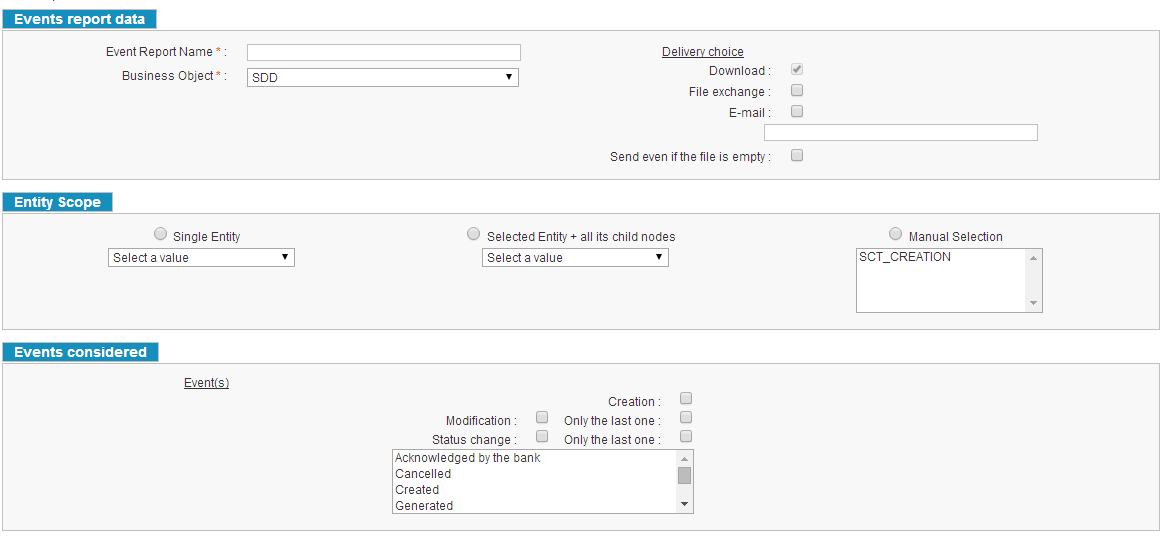
Figure 52 : Events report creation/modification page
Search page: events reports
An authorized user can search for an events report by using the following criteria:
The events reports filename;
The business object contained in the events reports;
Events reports registered in the application can be viewed as a list: they are presented in lines while relevant data of the events report are presented in columns. From each results line, it is possible to modify the report, to consult all exports related to the report (exports search page), to launch manually the export of the report (since last export or between a given period).
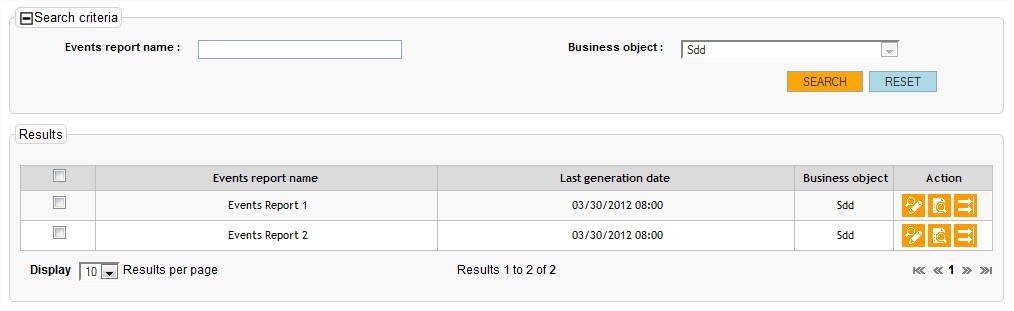
Figure 53 : Search page - Events reports
Search page: exports of events reports
An authorized user can search for an export of events reports by using the following criteria:
The events reports filename;
The events reports export name;
The events reports export creation date;
The events reports events count (min and max);
Exports of events reports registered in the application can be viewed as a list: they are presented in lines while relevant data of the export are presented in columns. From each results line, it is possible to download the export (if the maximum date has not been reached).
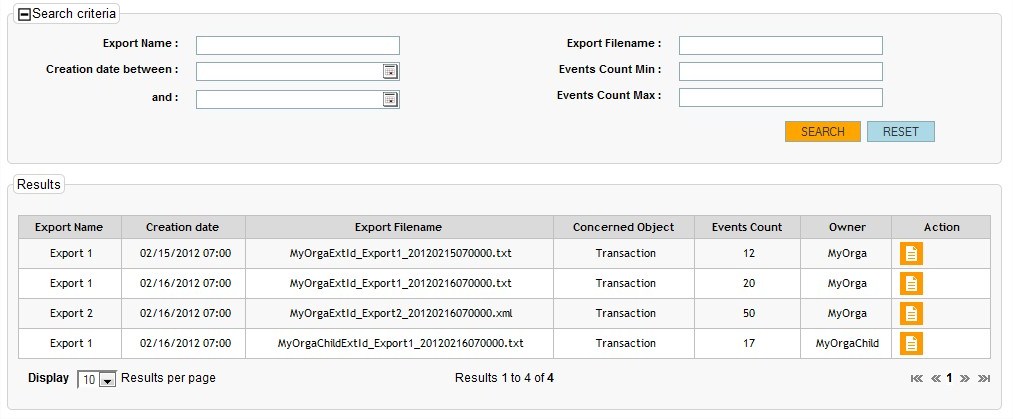
Figure 54 : Search page - exports of events reports
Mandate attachments import using event reports
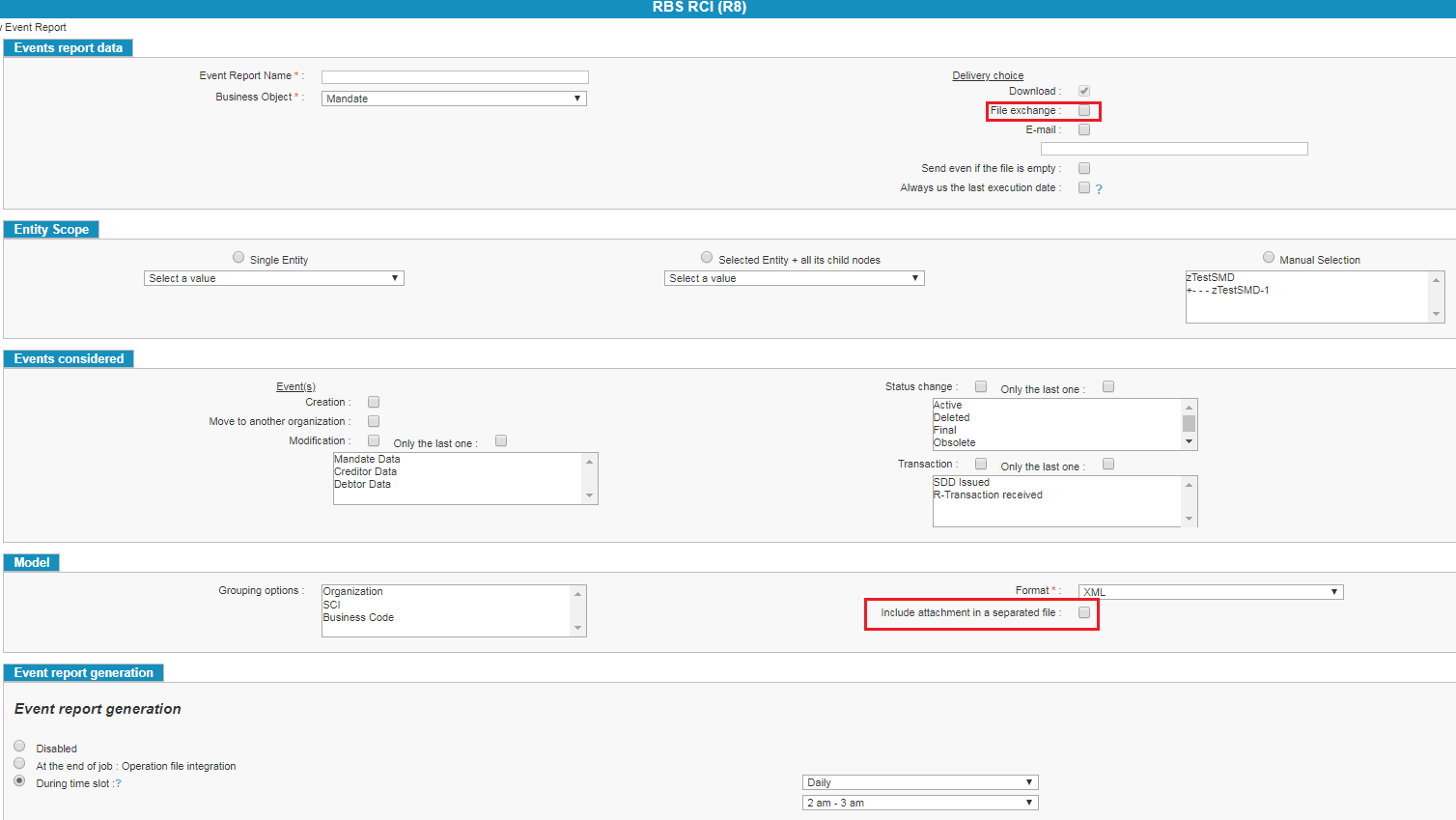
Event reports can be used to import mandate attachments which can include the pdf signed mandates.
The attachments files are zipped and sent by file exchange. Thus, the “File exchange” delivery choice should be checked.